AyMINE – Technical documentation
User Modules
 Task, project & quality management
Task, project & quality management
Manager approval with the task report
Why some data can't be deleted
Region / project / methodology
Change management process in a project
Qualification of user or contact
Right to Manage Qualifications
Methodology and Quality Management systems
What a methodology / QMS consists of
Objects affected by the problem
Return project plan by baseline
Sample tasks and methodologies of the area
Effect of the task on the right to modify the attached object
The person responsible for the task
Working procedure – task definition
Objects related to the task pattern
 Contacts and directories module (CRM)
Contacts and directories module (CRM)
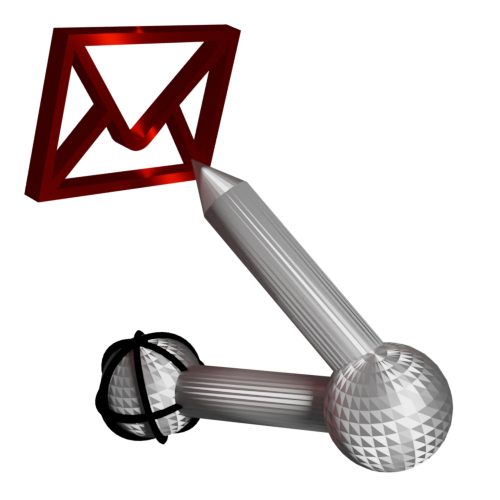 Web management and automation
Web management and automation
Receiving a message from the web
Human resources
Human Resources module security
Manage department / division data
Synchronizing staff and system users
 Products, assets and sales
Products, assets and sales
Received order for goods or services
Technical Modules
Sabre plugin module
Enterprise Architect connector
Database link to Enterprise Architect database
System Modules
 The AyMINE Framework Module
The AyMINE Framework Module
Configure how your system looks and works
Gestures and keyboard shortcuts
How the system works and how it protects data
Private notes and tags for objects
Filtering in the list of records
 System Management
System Management
Additional functions with files
Copying and moving files between objects
Files (documents) linked to the object
Formatted texts in the application
Gateway settings for external messages
IMP gateway settings for email communication
 Reminders and Messages
Reminders and Messages
Reminders are quick messages typically linked with related object se that user have direct context of the reminder.
A reminder is always send to a single person, it is not possible (as is the case with emails) to send reminder to multiple persons – the purpose of messages is to replace emails and reduce multiple communication. Reminders are visible to all persons who have access to the master object so that they can see the communication but do not have to have it in the email. Thus, there is no reason to send CC – Carbon Copy to anybody.
How to send notifications
Notifications from an object
Almost all objects (e.g. tasks, requests, requirements) have an button in the upper right corner of the detail. Pressing it will give you a list of sent notifications and the option to send new ones.
Button has red mark, if some reminders are already linked with object.
Messages without an object
You also can send message that is linked to any object (e.g. a lunch invitation 😊). The New message button in the notification block on the workspace is used for this purpose. Also this message can be send only to a single person
Receiving reminders
Reminders are received and placed directly on your desktop in reminder list with the tag. Even if you have the list is hidden, the icon on the task bar shows you that you have unread reminder so you won’t miss the notification. If you have message forwarding enabled (on mobile, messages from the bar are supported by Chrome, for example), you'll see the notification among your other notifications.
With installed mobile application, reminders are also placed to the mobile notification panel (Currently only Android application is available).
An open message dialog has 2 tabs – the message itself and the second tab displaying information about the linked object. You can therefore see what is the principal subject of the reminder.
Note: If addresser have sent you a message linked with object that you have not right to see, system won’t show the object or shows only basic info about it. Reminder does not create right to access information.
How to delete reminder?
Reminders linked with object cannot be removed manually. They remain with the object as communication records. They are removed automatically one year after the object is no longer active. Therefore, you can easily use reminders to track who sent what to whom on an object.
Reminders sent directly from the dashboard and not linked with object could be deleted. They are not stored.
Sending a reminder to an email
If you don't read the reminder in the system by the next day, AyMINE will send it to your email so you don't miss it.
If you're writing to someone you know doesn't regularly read the messages in AyMINE, you can set the notification to be sent directly to the email.
Reminders sent to an email are still considered unread, but the system stores, when it was sent to the email.
Notes about reminders
- Notifications sent from an object are by default visible to everyone who has access to the object. If you want only the recipient to see it, they must mark it as private.
- Have you received a message for an object and can't view it? (The tab for the object is empty?) This is not a system error, but a colleague sent you a message for an object you do not have permission to. Be sure to let your colleague know that you cannot respond adequately to his/her reminder!