AyMINE – Technical documentation
Modules
Integration with ERP Abra Gen
 Task, project & quality management
Task, project & quality management
Manager approval with the task report
Why some data can't be deleted
GDPR and record of qualifications
Qualification of user or contact
Right to Manage Qualifications
Adminitration of areas, projects, calendars
Failure Analysis for an Individual Property of a Component or Process
FMEA – Probability of Detection
FMEA – Probability of Occurrence
 Task, project & quality management
Task, project & quality management
Administration of the Task Management Module
System rights for the task management module
Improvements and Preventive Measures
Methodology and Quality Management systems
What makes up the methodology / SMJ
Problems, tickets and their management
Collaborative Resolution of Multiple Problems
Customer Service Response Generation
Incident and Quality Issue Management
Objects affected by the problem
Problems, Incidents, Helpdesk Tickets
Return project plan by baseline
Sample tasks and methodologies of the area
Effect of the task on the right to modify the attached object
The person responsible for the task
Working procedure – task definition
Management of responsibilities - RACI Matrix
Objects related to the task pattern
 Contacts and directories module (CRM)
Contacts and directories module (CRM)
Address book list and management
Directory or people and companies
Order overview for customer groups
 Contacts and directories module (CRM)
Contacts and directories module (CRM)
System Permissions and CRM Module Settings
Send bulk messages in compliance with GDPR
How to correctly forget a person's details
Unsubscribe and set preferences
for bulk mail
 Web management and automation
Web management and automation
Receiving a message from the web
Human resources
Personalistics – User Permissions and roles
Human Resources module security
Manage department / division data
Overview of Personnel Information for pracov# Employment Contract
Synchronizing staff and system users
 Products, assets and sales
Products, assets and sales
Creating and processing orders
Manage the Property & Business module
Why are the Quality criteria usefull
Managing Finance
Metrics and Measurements
Work summaries from generated data
Technical Modules
Sabre plugin module
Enterprise Architect connector
Database link to Enterprise Architect database
Enterprise Architect connector
System Modules
 The AyMINE Framework Module
The AyMINE Framework Module
AyMINE — Tips for Mobile Usage
Configure how your system looks and works
Gestures and Keyboard Shortcuts
More about how the system works
Private notes and tags for objects
Overview of Modules and Record Types
 Task list
Task list 
List of tasks allow you to search in tasks that are currently or historically processed in system and are relevent for ypu.
About documentation: This comments describes only list of tasks. For details about task, open documentation in the task detail.
The predefined filters (second row of buttons) allow you to select the tasks you need to explore in the view. Further selection is possible by using the filters directly on the data columns
What tasks can you see
The list shows you tasks that are relevant to your work and position in the company. These tasks are:
- for which you are responsible,
- you are actively performing (you are the person assigned to perform) the task,
- you are assigned to the team to solve the task in some role
You also have the opportunity to see tasks from areas and projects that you can look into but are not actively involved in.
The above rules apply to tasks in all states, i.e. not only active, but also closed or cancelled
About some of the columns in the list
 Self column
Self column
This column shows which tasks are yours. The meaning of the icons is as follows:
You are responsible for the task as well as assigned to it.
You are responsible for the task, but someone else assigned to it
You are performing the task (it is assigned to you) but someone else is responsible for it
You are a member of a team that is involved in the task
 Time Line
Time Line
The column graphically shows the planned and actual time intervals of tasks.
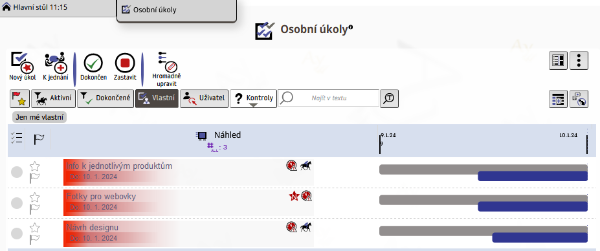
How the filters on the buttons work
The filters on the buttons allow you to limit which tasks are shown to you. They do not allow you to override any of the above conditions.
 Only active
Only active
Selects tasks that:
- are in a valid state (i.e. not rejected or in progress),
- not terminated or suspended.
Completed only
Displays only tasks that are in the Completed state.
In Delay
Displays tasks that have a scheduled end date in the past. For completed tasks, those that were completed later than their scheduled/requested completion date
User tasks
Displays only the tasks of the selected user or user group. Remember that:
- You only see tasks that you are allowed to see. You cannot select to view tasks that are in areas that you do not have access rights.
- The self column shows the relationship of the task to you, not to the selected persons. Use the accomplishes and responsible columns to see what the role of the selected persons is to the task. (If they are not in either role, they are members of the team involved in the task.)
 fulltext – text search
fulltext – text search
The text search searches the title, short description, and long description. Note that it does not search the names of people associated with the task! To search by solver, use the filter on the column with the name of the solver or responsible person.
The filter for searching by text can be turned off or on and still leave the search text entered. To turn off the search, just "unpress" the button
Creating new tasks
You can create a task directly with the "new" button in the task list, but it is usually useful to create a task with a link to the objects to be solved in the task or based on the task definition in the methodology.