AyMINE – Technical documentation
Modules
Integration with ERP Abra Gen
 Task, project & quality management
Task, project & quality management
Manager approval with the task report
Why some data can't be deleted
GDPR and record of qualifications
Qualification of user or contact
Right to Manage Qualifications
Adminitration of areas, projects, calendars
Failure Analysis for an Individual Property of a Component or Process
FMEA – Probability of Detection
FMEA – Probability of Occurrence
 Task, project & quality management
Task, project & quality management
Administration of the Task Management Module
System rights for the task management module
Improvements and Preventive Measures
Methodology and Quality Management systems
What makes up the methodology / SMJ
Problems, tickets and their management
Collaborative Resolution of Multiple Problems
Customer Service Response Generation
Incident and Quality Issue Management
Objects affected by the problem
Problems, Incidents, Helpdesk Tickets
Return project plan by baseline
Sample tasks and methodologies of the area
Effect of the task on the right to modify the attached object
The person responsible for the task
Working procedure – task definition
Management of responsibilities - RACI Matrix
Objects related to the task pattern
 Contacts and directories module (CRM)
Contacts and directories module (CRM)
Address book list and management
Directory or people and companies
Order overview for customer groups
 Contacts and directories module (CRM)
Contacts and directories module (CRM)
System Permissions and CRM Module Settings
Send bulk messages in compliance with GDPR
How to correctly forget a person's details
Unsubscribe and set preferences
for bulk mail
 Web management and automation
Web management and automation
Receiving a message from the web
Human resources
Personalistics – User Permissions and roles
Human Resources module security
Manage department / division data
Overview of Personnel Information for pracov# Employment Contract
Synchronizing staff and system users
 Products, assets and sales
Products, assets and sales
Creating and processing orders
Manage the Property & Business module
Why are the Quality criteria usefull
Managing Finance
Metrics and Measurements
Work summaries from generated data
Technical Modules
Sabre plugin module
Enterprise Architect connector
Database link to Enterprise Architect database
Enterprise Architect connector
System Modules
 The AyMINE Framework Module
The AyMINE Framework Module
AyMINE — Tips for Mobile Usage
Configure how your system looks and works
Gestures and Keyboard Shortcuts
More about how the system works
Private notes and tags for objects
Overview of Modules and Record Types
 AyMINE — Windows Application
AyMINE — Windows Application
Use MS Edge or Google Chrome features to install AyMINE as an application
MS Edge and Google Chrome have a useful feature that allows you to access AyMINE as conveniently as, for example, email. You can install it directly from your browser as an application.
Installation Procedure in MS Edge
- Log into AyMINE in MS Edge.
- Register AyMINE in MS Edge as a trusted device.
- In the right-hand menu, select "Install this site as an app"
- Save AyMINE to your Start menu or main menu.
- If Edge imposes its own features like Copilot on AyMINE, it’s best to disable them in Edge settings, as its features may not work well with the app.
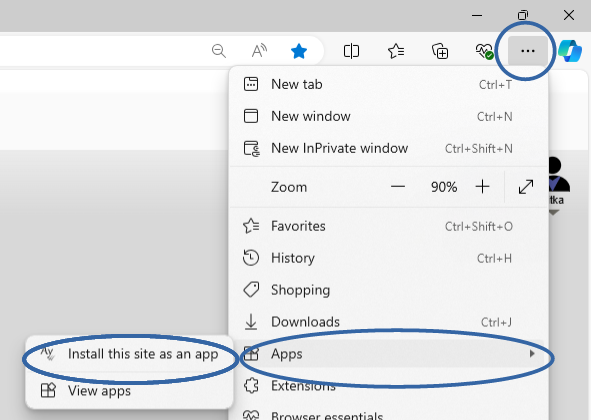
Installation Procedure in Google Chrome
- Log into AyMINE in Google Chrome.
- Register AyMINE in Google Chrome as a trusted device.
- In the right-hand menu, select "Cast, save, and share" and then "Install page as an app."
- Save AyMINE to your Start menu or main menu.
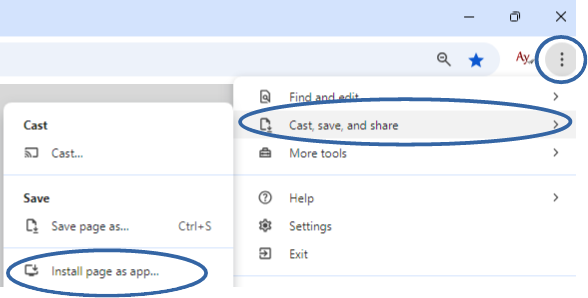
Advantages
- AyMINE will not get mixed up with other websites in your browser.
- Access is very fast—just click the icon among your apps.
- The application remains logged in all day and is always readily available.
Not using Edge or Chrome? No problem!
You might not be used to Edge or Chrome, but don’t worry—the interface is the same, and we test everything for both MS Edge and Google Chrome. Using AyMINE in a browser that you don't normally use actually helps to keep it completely separate.
Browser Limitations
Browsers try to offer their own features and override the app’s options, for example, with right-click functionality. This can only be prevented by disabling these browser functions.
We test all procedures and functions in the most commonly used browsers (Firefox, Edge, Chrome).
By using MS Edge and potentially disabling its AI features, you can avoid browser limitations—and if you don't use it regularly elsewhere, it won't impact your work.