AyMINE – Technical documentation
Modules
Integration with ERP Abra Gen
 Task, project & quality management
Task, project & quality management
Manager approval with the task report
Why some data can't be deleted
GDPR and record of qualifications
Qualification of user or contact
Right to Manage Qualifications
Adminitration of areas, projects, calendars
Failure Analysis for an Individual Property of a Component or Process
FMEA – Probability of Detection
FMEA – Probability of Occurrence
 Task, project & quality management
Task, project & quality management
Administration of the Task Management Module
System rights for the task management module
Improvements and Preventive Measures
Methodology and Quality Management systems
What makes up the methodology / SMJ
Problems, tickets and their management
Collaborative Resolution of Multiple Problems
Customer Service Response Generation
Incident and Quality Issue Management
Objects affected by the problem
Problems, Incidents, Helpdesk Tickets
Return project plan by baseline
Sample tasks and methodologies of the area
Effect of the task on the right to modify the attached object
The person responsible for the task
Working procedure – task definition
Management of responsibilities - RACI Matrix
Objects related to the task pattern
 Contacts and directories module (CRM)
Contacts and directories module (CRM)
Address book list and management
Directory or people and companies
Order overview for customer groups
 Contacts and directories module (CRM)
Contacts and directories module (CRM)
System Permissions and CRM Module Settings
Send bulk messages in compliance with GDPR
How to correctly forget a person's details
Unsubscribe and set preferences
for bulk mail
 Web management and automation
Web management and automation
Receiving a message from the web
Human resources
Personalistics – User Permissions and roles
Human Resources module security
Manage department / division data
Overview of Personnel Information for pracov# Employment Contract
Synchronizing staff and system users
 Products, assets and sales
Products, assets and sales
Creating and processing orders
Manage the Property & Business module
Why are the Quality criteria usefull
Managing Finance
Metrics and Measurements
Work summaries from generated data
Technical Modules
Sabre plugin module
Enterprise Architect connector
Database link to Enterprise Architect database
Enterprise Architect connector
System Modules
 The AyMINE Framework Module
The AyMINE Framework Module
AyMINE — Tips for Mobile Usage
Configure how your system looks and works
Gestures and Keyboard Shortcuts
More about how the system works
Private notes and tags for objects
Overview of Modules and Record Types
Manage the Property & Business module
Instructions and recommendations for the Property Management module
What to set up for the module
The module does not create any access to records or functions directly from the main worktable. Everything is hidden in areas, and these need to be set up. Specifically:
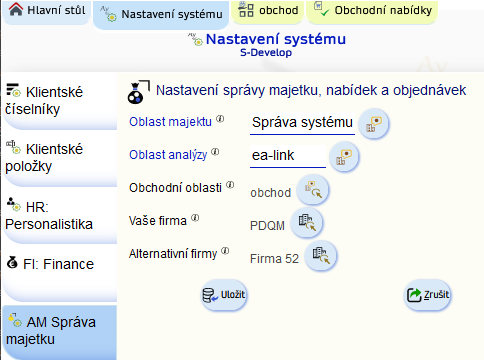
Property area
In the property area, there is access to a record of categories and products.
Generally, it is possible to work with property - that is, assets - in all business areas and projects, but only in this selected area can you set up product categories.
Analysis area
The area in which analytical information and documentation about a company are managed - processes, goals, etc. It is partly about strategically sensitive information, partly about company know-how, which should be concentrated in this area.
Business areas
Business areas allow you to work with offers, orders and price lists.
Any number of business areas can be set up. It is therefore possible to set up e.g. another area for the internal market and another for export, or areas for retail and corporate - it depends on how you segment the business.
By dividing it into areas, you can ensure that traders in one area do not see offers and data from other areas. For example, if the store manager has to see everything, you just need to set up rights in all business areas.
Setting up your company
You need to enter your company details in the module settings. Within the item, you select the company from any address book - all your company details (name, address, ID, etc) must be set up for the company in the address book, which you then assign in the module settings.
Alternative bidding companies
The system allows you to submit bids under the heading of different companies. If you want to take advantage of this, set up alternative companies in the respective field in addition to the primary company. This allows you to choose which company is the bidder or supplier in the bids (even in the accepted orders).
When you use alternative companies:
Multiple possible bidders are useful for example:
- From one place you create bids for multiple firms - e.g. headquarters prepares bids for the whole world, but the bid is submitted on behalf of a subsidiary in that country
- You will use the system in a shared services centre - you can manage catalogues and products in one place and use the system by all branches
- You operate multiple e-shops focusing on specific products; all belong to the same firm, but the bids can be submitted on behalf of the e-shop (followed by the real name of the firm).
Good to know
Dependence on the finance module
Some financial parts of the module use the finance module, therefore users who work with prices for products and price lists must also have the right for the finance module. Without this right they cannot work with VAT.