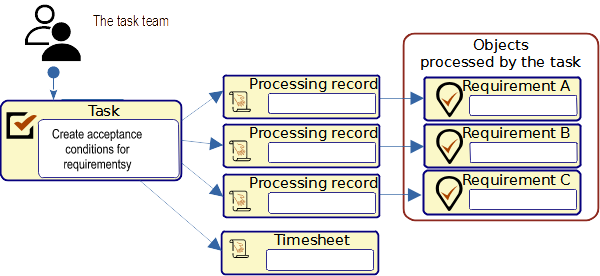AyMINE – Technical documentation
Modules
Integration with ERP Abra Gen
 Task, project & quality management
Task, project & quality management
Manager approval with the task report
Why some data can't be deleted
GDPR and record of qualifications
Qualification of user or contact
Right to Manage Qualifications
Adminitration of areas, projects, calendars
Failure Analysis for an Individual Property of a Component or Process
FMEA – Probability of Detection
FMEA – Probability of Occurrence
 Task, project & quality management
Task, project & quality management
Administration of the Task Management Module
System rights for the task management module
Improvements and Preventive Measures
Methodology and Quality Management systems
What makes up the methodology / SMJ
Problems, tickets and their management
Collaborative Resolution of Multiple Problems
Customer Service Response Generation
Incident and Quality Issue Management
Objects affected by the problem
Problems, Incidents, Helpdesk Tickets
Return project plan by baseline
Sample tasks and methodologies of the area
Effect of the task on the right to modify the attached object
The person responsible for the task
Working procedure – task definition
Management of responsibilities - RACI Matrix
Objects related to the task pattern
 Contacts and directories module (CRM)
Contacts and directories module (CRM)
Address book list and management
Directory or people and companies
Order overview for customer groups
 Contacts and directories module (CRM)
Contacts and directories module (CRM)
System Permissions and CRM Module Settings
Send bulk messages in compliance with GDPR
How to correctly forget a person's details
Unsubscribe and set preferences
for bulk mail
 Web management and automation
Web management and automation
Receiving a message from the web
Human resources
Personalistics – User Permissions and roles
Human Resources module security
Manage department / division data
Overview of Personnel Information for pracov# Employment Contract
Synchronizing staff and system users
 Products, assets and sales
Products, assets and sales
Creating and processing orders
Manage the Property & Business module
Why are the Quality criteria usefull
Managing Finance
Metrics and Measurements
Work summaries from generated data
Technical Modules
Sabre plugin module
Enterprise Architect connector
Database link to Enterprise Architect database
Enterprise Architect connector
System Modules
 The AyMINE Framework Module
The AyMINE Framework Module
AyMINE — Tips for Mobile Usage
Configure how your system looks and works
Gestures and Keyboard Shortcuts
More about how the system works
Private notes and tags for objects
Overview of Modules and Record Types
 Processed objects
Processed objects
The objects connected to the tasks are one of the key elements of the documentation. They clearly define to the task handlers what the task is about. At the same time, they create documentation of what tasks the object has processed.
- One task – multiple objects
- Object processing rights in the task
- Sequential processing and notes
- Processing objects in multiple steps
Topic relates both to the objects processed by a task as well as subject(s) of a problem solution.
If a task or a problem is related to an object (e.g. information, duties, business contact, etc.), it should be linked to that object. This will then make it always possible to trace what the object dealt with.
This field is used just to be able to create these links. You can add an object to a task, for many objects you can also create a task that relates to them. You can then see all the tasks created in this way for the objects in the activity overview.
One task – multiple objects
One task often involves multiple objects (e.g. requirements – one common task is used to document their incorporation into the solution design). It is therefore possible to assign any number of objects to a task.
The objects can be of different types, but it should always be the case that they are objects that are actively involved in the task activity.
Object processing rights in the task
A task to work on an object can temporarily give the task solver the right to modify the object.
Example: You instruct a worker to verify with several database customers their interest to continue receiving information and news (renew GDPR consent). You create a task for these contacts and set the Work method option to allow the task solvers to modify the objects. This allows me to update the information and address book, but once the task is complete, the information is read-only again for them. This allows you to keep the information well protected and still have it edited. (The worker who creates the task in the example must have the right to edit the contacts themselves – you can't give someone a right that the task author doesn't have.)
Sequential processing and notes
For all objects that are assigned to a task, it is possible to make a progressive note of the status of their processing or to write a note. This note can be edited by the solvers, although they do not have the right to edit the objects themselves.
Example: You give a worker the task of calling customers who have goods to pick up from you. The workers have no reason to update the clients' information, but they need to make a note of who they have already spoken to and who to call again. For those who have already been contacted, they can note that the task is complete, for others they can note what is needed. They complete the entire task after they have processed all the connected contacts.
Processing objects in multiple steps
States for objects are not an official record of processing and are not kept!
If tasks are processed in multiple steps, you may need to iterate through all the attached objects. Therefore, it is possible to use the Repeat button to cancel the processing of all points at once and return everything "to the beginning" in a new processing step.
Bulk cancelling all markers as well as bulk terminating does not change the flag that there is a problem in processing (Invalid and Inactive states). Therefore, there is no risk that this manually set alert will be overwritten by mistake.
Note:
You can note the status of each object as it is processed. This status is for your information only. It is not stored long term and the moment you terminate or cancel a task or prolem, all objects are set to terminated or cancelled.
If it should be noted that any of the included items have not been resolved, you should create a new task for that item to be resolved separately. The processing details can be saved in a note on the object, so among the processing records it remains saved long term.